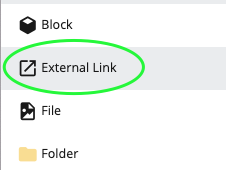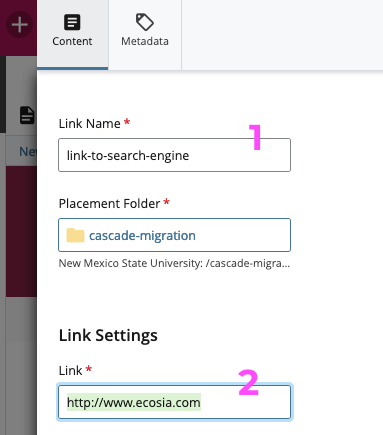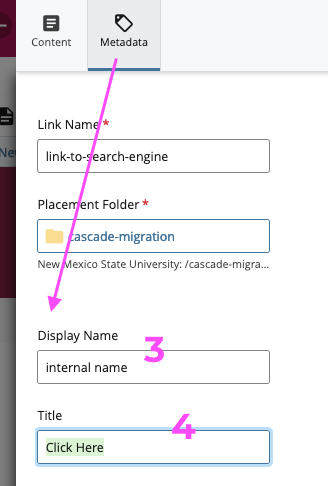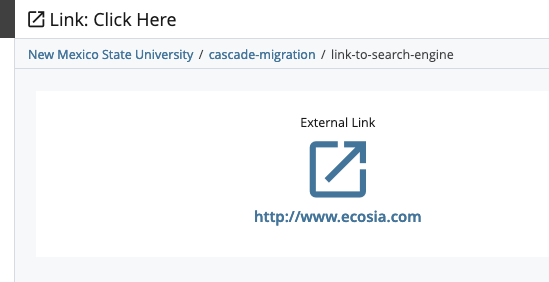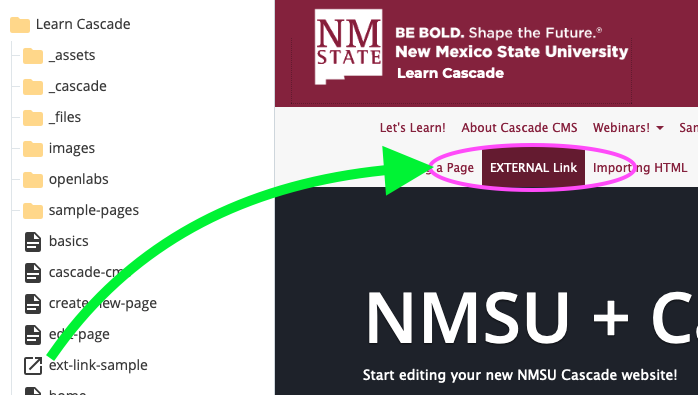
External Links are assets that can be used to take the User to a page outside your website. They are direct links that can be placed in your site contents to populate in your navigation menus.
This is useful if you need a link on your navigation bar to a page in another site, or even an asset within your site (such as a word document, PDF, or other download) that you want a direct link to. A link to an email address is also considered an external link.
Please note: If the linked page or asset is not inside your folder tree, it is considered an external website link and it will take the user outside your site, too.