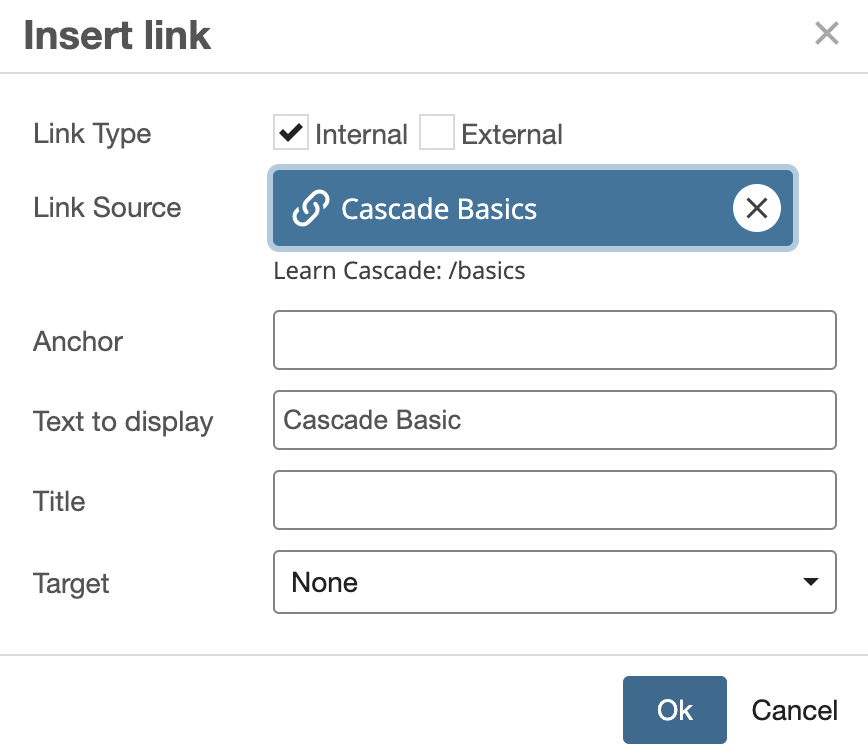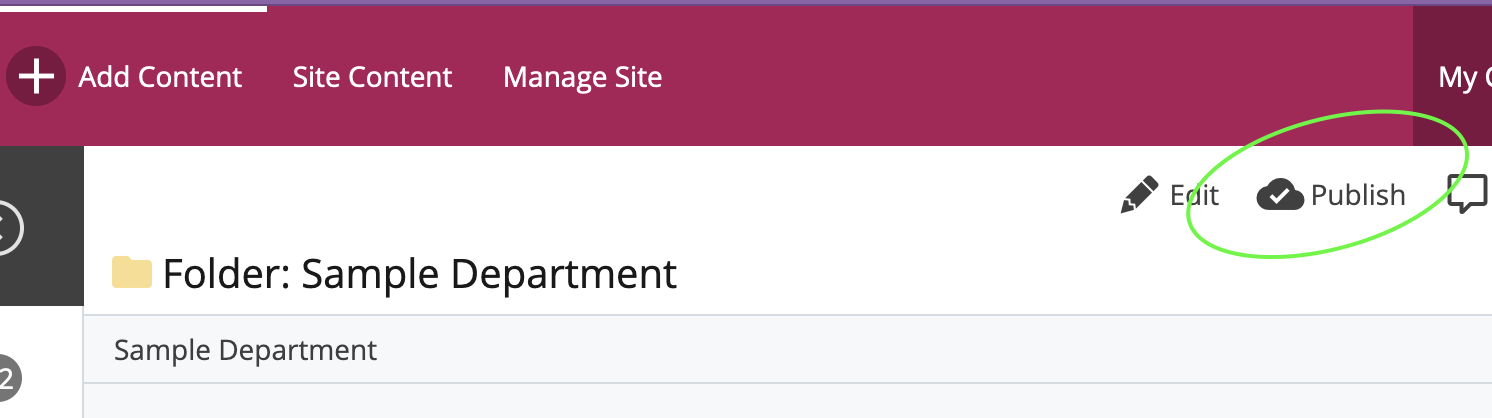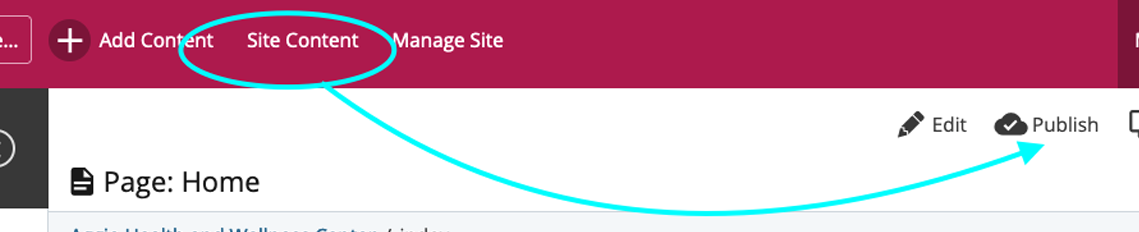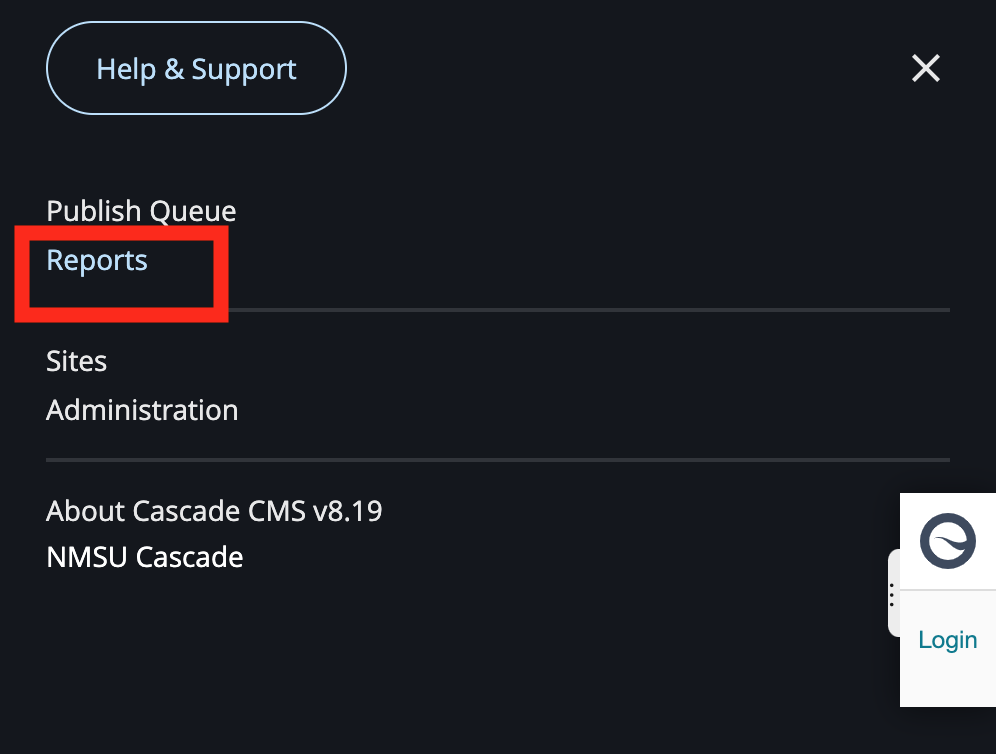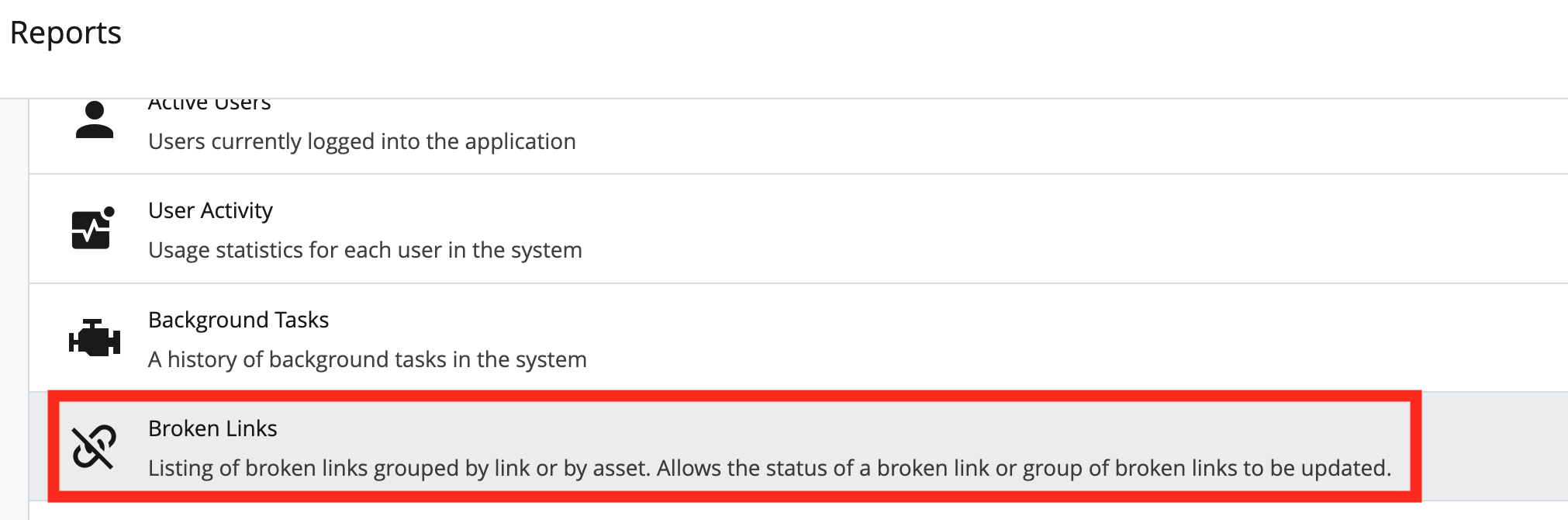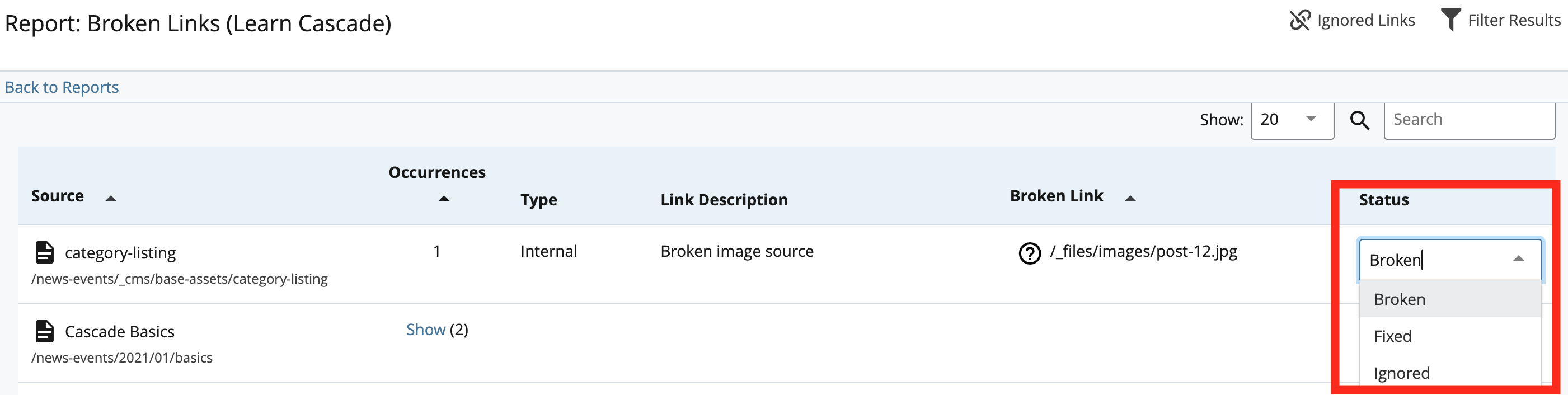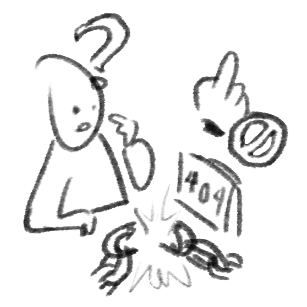
Broken links happen when:
- A user enters an incorrect/incomplete URL (typos, missing directory or file extension) and Publishes that mistake. A browser cannot find the page or file, and an error occurs.
- The URL structure of the site has changed (permalinks). This occurs when the site's owner has moved their pages or files to another directory, or perhaps renamed them. The site owner must be contacted to reach that content now.
- The page or document was not migrated to its new platform and is no longer available.
You will get a " 404 Error" page when you try to access a broken link.
External & Internal Links
- If the links are External, you are attempting to reach a broken link on ANOTHER website outside your control (or from your saved links). In that case, the site's owner must be informed that their content is inaccessible.
Perhaps the content has been moved or updated, and if you seach their site you may be able to find new URL addresses. Verify that those URL addresses are linking to the newest available links from that site. Always double-check that the link is written correctly too. Any of your pages that included these links (as well as your brower's bookmarks) will need to be updated. - If the links are Internal (in your live site), then you are responsible for keeping these links in working order. Check your pages for your any hard-coded links.
Verify they are still finding their way to your targets. It is possible you may have Renamed a page or asset after it had already been Puiblished.
Examples of Internal & External links:
An Internal link is added with the Insert/Edit Link Button. For all internal pages and linked files, this is the recommended method of linking your site together.
Because internal links are contained within your site, they retain a "memory" of internal assets that allows links to remain unbroken– even if a user renames the target in the future!
This is an Internal link:
Choosing External link allows you to create a link to a site outside yours. Additionally, if you insert a link in your page through HTML code manually, the link is considered an External link as well. Even if that link leads back to your site (to fetch an internal document, for instance), any hard-coded link is considered external.
This is an External link:
You must use caution when using external links to link internal assets, as you must make sure the URL paths stay updates should the targets ever be renamed or moved.